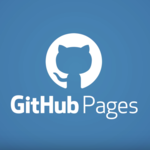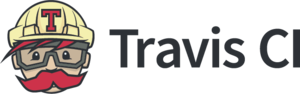Hello Everyone.
Today, I’d like to talk about my blog deployment process. It is the first time that I create webblogs and so I don’t know any knowledge(Actually, I needed 2 days to deploy this blog), I’m sorry that having mistakes, and Your comments are welcomed.
When creating it, I have some requirements.
- Easy Hosting and Source Management
- All for free
Actually, there are many hosting sites but I don’t want to have new site. I surveyed some, discovered this article(Japanese site), and took up some components based on this because repository of GitHub can manage web sources ! That is very surprising !
Component Overviews are below.
- GitHub Pages : Hosting site to connect to GitHub repositories
- Hugo : Framework for building websites
- Travis CI : Auto deployment tool
In this article, Details of tools aren’t be described(will be described in other articles) but installation steps and Troubles/Troubleshootings are introduced.
Tool Installations
When installing tools, I used Homebrew because of Mac. It is very easy.
$ brew install travis hugoCreating Sources via Hugo
At first, you type the below command and after this, Hugo create the directory of <site_name> and templete trees in it.
$ hugo new site <site_name>There are Hugo Theme lists. It is easy to use uploaded already themes and you can choose the theme you like. Perhaps, the theme has the installation guide in the tutorial and you should fellow the theme explanations page.
Generally you may implement the (git) clone of the theme you choose in themes directory. You should check the installation of the theme. For example, I chose Beautiful Hugo and tested the command result.
$ ls <Path to site_name>/themes
beautifulhugo(you choose theme)When creating new articles, you type the command in the top directory, which means <Path to site_name>.
$ cd <Path to site_name>
$ hugo new <Directory Path>/<Article Name>After doing, Hugo make the new <Article Name> of md(Markdown) file in /content/<Directory Path>. All you must edit is only markdown file.
You can check the deployed article in browsers such as Google Chrome when you build local server following the server command.
$ hugo server -D -w
(omitted)
Web Server is available at http://localhost:1313/ (bind address XXX.XXX.XXX.XXX)If the URL is above, when checking articles, you type https://localhost:1313, which is the root html.
References : - Beautiful Hugo